Getting Started
Why create an account on the RFRO Board?
- to register for events
- to access servers' passwords.
- to appear in race results and hotlaps.
RFRO Board account creation
- Click on the Steam icon in the top right-hand corner.
- Follow instructions on Steam web page.
- Once back on RFRO Board, instead of the Steam icon, you'll find your avatar and username. Click on them to access your account settings.
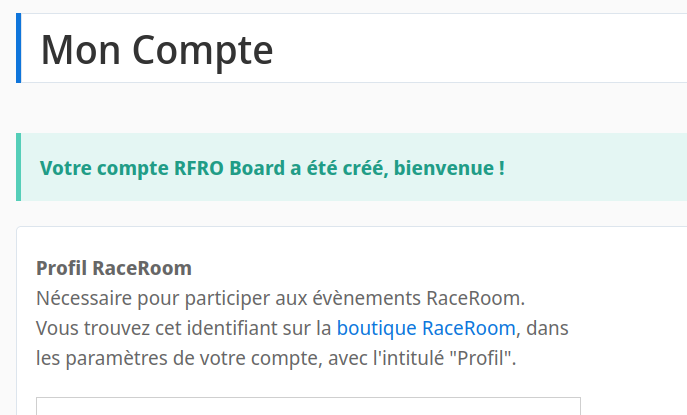
Account settings
Please complete the following actions:
- Enter your RaceRoom or iRacing profile, if needed.
- Read and accept the RFRO rules: this action is mandatory before you can register for events.
- Your session log-in time will not remain valid if you change browser or device.
You are now ready to take part in our races.
Get server passwords
To access our game servers' passwords, you must be logged on to the Board.
The password can be found in the “Setup” box of each race page.
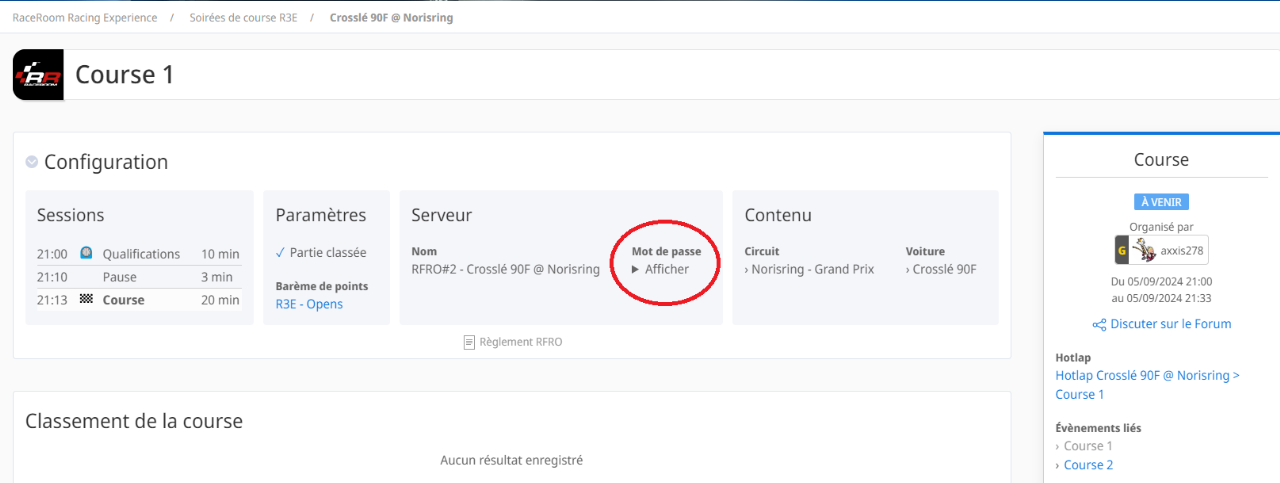
Team Management
When you register for an event for which the organizers have approved team creation, the Board will automatically create a team in your name for you to manage. You have several options:
- Create a new team, in which case your automatically-created team will be deleted.
- Apply to another team (if your teammates have already created another team), in which case your automatically-created team will be deleted.
- Rename your team.
- Manage car selection, whenever allowed by event rules.
- Manage your team's applicants, by accepting or declining them. These requests or actions are notified on the forum.
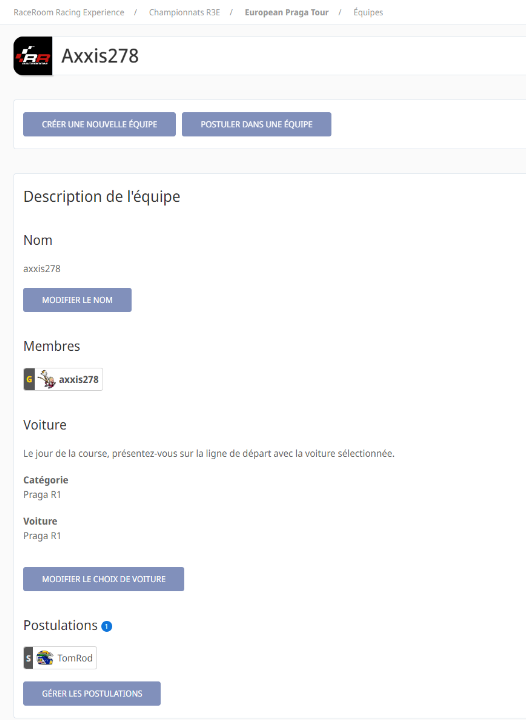
Managing Board notifications on the Forum
The Board is set to send you notifications on the forum for team management. You can configure these notifications at the bottom of the page to suit your preferences.

Don't forget to validate your settings.

